How to Remove a Saved Account From Instagram
Almost everyone I know is on Instagram. And the other day, a friend of mine logged into his Instagram account from my iPhone and was unable to log out, they claimed to have accidentally tapped 'Remember Login Info'. Now, removing accounts on Android is a one-tap process but to my surprise, I couldn't find such an option on iOS. After a bit of fiddling around, it turns out, this option is buried deep under the Settings. So, if you find yourself in the same situation as I did, here is how to fix it.
Read: 4 Ways Upload Video to Instagram from Computer Directly
Removing Instagram Account on Android is easy
Instagram automatically saves your password for easy login unless you select otherwise. This is true for both the Android and iOS versions of the app. However, In the case of the Instagram Android app, removing your saved account from the app is simple and the option is right there on the login page.

Even if you don't see this option, you can just go to the Instagram app's settings and clear Cache and App Data to log out of all the logged-in accounts on your Android smartphone.
Removing an Account on the Instagram app for iOS
Instagram iOS app also saves your logins but unlike the Android, you can't simply delete saved login information from the login page, the option is buried deep in settings. There are two scenarios where you would want to remove your accounts' login information in the Instagram app.
- You have multiple accounts logged in at the same time and you want to remove one or all of them
- You have only one account and you want to remove saved login info
1. Removing Multiple Accounts' Saved Login info
Most people manage multiple Instagram accounts such as personal and business accounts. If you have multiple accounts logged in on the Instagram app, removing the accounts is easy. Simply go to the Login Page by logging out of your account.
You'll see multiple accounts on the login page as shown in the image below. Tap the tiny button that says "Edit". Now, you'd see tiny x buttons next to the login button of every account. Tap the x button to log out of the account.
Also Read: How to Change the Theme of Instagram DMs
 Tap the Remove button to delete the account's login info. Repeat for all the accounts you want to be removed.
Tap the Remove button to delete the account's login info. Repeat for all the accounts you want to be removed.
Must Read: How to Create your Own Selfie Stickers on Instagram?
2. Remove "Login Info" of a Single Account
This above method fails if you've saved login information of one account in the Instagram app. The app doesn't show you an option to edit or remove accounts on the login page. Even If you remove the Instagram app from your phone and reinstall it, the account still stays there.
To remove your account from Instagram, Log in to the Instagram account in the app. Go to the Profile Page by tapping your Avatar button in the bottom right corner of the app. Now, tap theHamburger button on the top right.
Read: How To Remove Facebook Messenger From Instagram After The New Update

Select Settings by tapping the Gear button. Scroll down the list of options on the Settings page and select Security Settings.

Find the Saved login information option on the list and tap to reveal its options. Tap the switch next to the 'Saved Login Information' and turn it OFF. 
The toggle switch disables the automatic password saving feature and lets you remove the saved login info. During my testing, it did allow me to remove the saved login info successfully from the Instagram app.

Nowgo back to Settings and log out of your account and remember to tap 'Not Now' so that the app doesn't save your login info again.

It would prompt you again, tap the red Log Out button. You've now successfully logged out of the Instagram account and your details are not saved in the app.

Remove the Facebook App
I used the above two methods but still, I was able to log in without entering the password because I had the Facebook app installed and my Instagram is linked with my Facebook account. You need to remove the Facebook app from your iPhone to remove all traces.
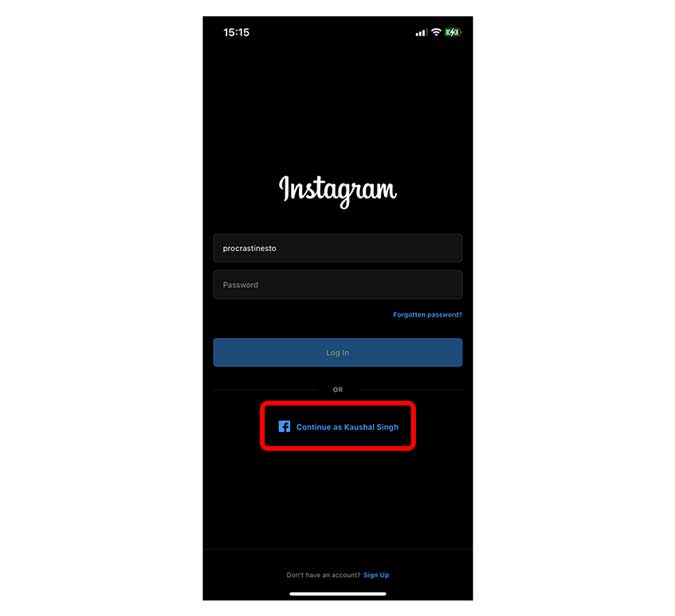
If you don't use the Facebook app, uninstall it by tapping and holding the Facebook app icon and selecting the Remove app button.
Read: How To Remove Facebook Messenger From Instagram After The New Update

Remove an Account on the Instagram app
This was a quick way to remove the account login Info on the Instagram iOS app. The lack of a remove button is probably because of iOS's design limitations and they had to go that way. Now you can remove Saved Login Info on the Instagram iOS app without a hassle. Tell us in the comments if you faced any problem with this method. While you're at it, read our guide on how to get Instagram Music in your Country even if it is not available.
Kaushal
Works as an in-house Writer at TechWiser and focuses on the latest smart consumer electronics. Closely follows the latest trends in consumer IoT and how it affects our daily lives. You can follow him on Twitter. Yes, he sometimes speaks in Third Person.
How to Remove a Saved Account From Instagram
Source: https://techwiser.com/remove-saved-login-info-on-instagram-ios-app/amp/
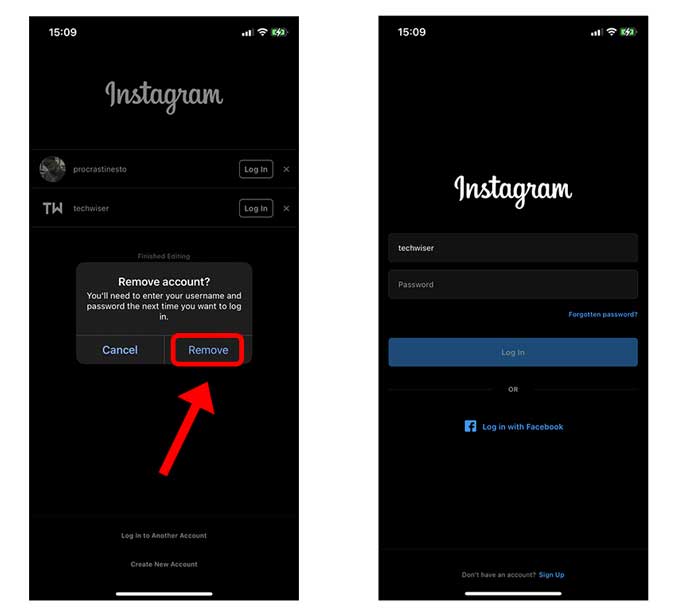
0 Response to "How to Remove a Saved Account From Instagram"
Post a Comment